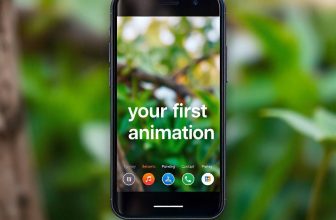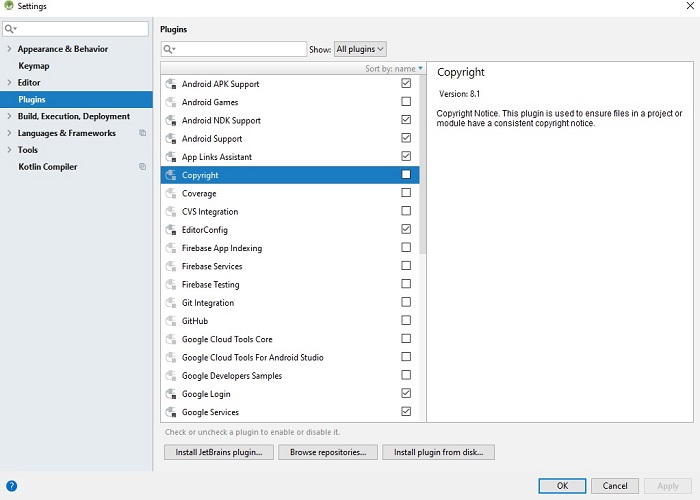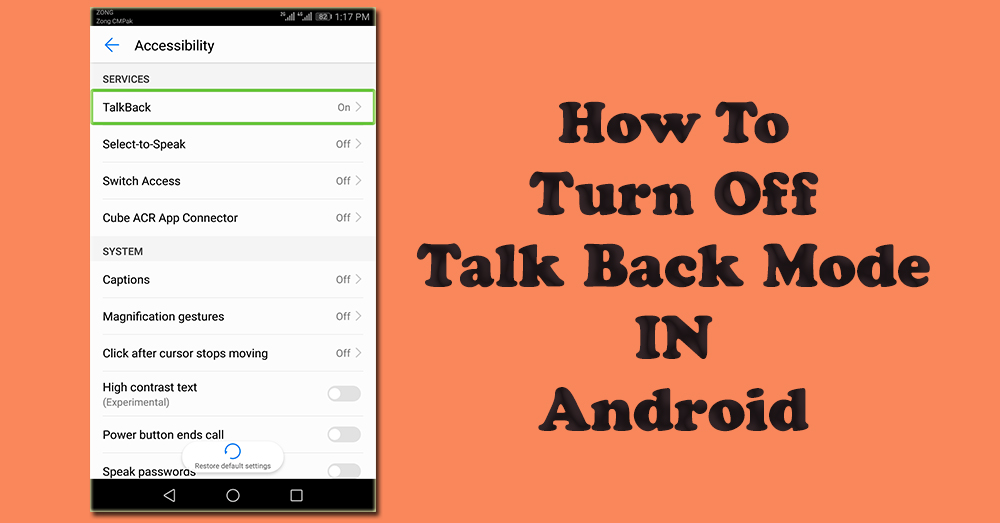
Android Talk back feature is very handy for visually impaired users but at the same time it is also annoying if you are just a normal user of android like me (without any problem with your sight).
When you are anyone else (i mean kids) using your phone accidentally enables android talk back mode, it feels to be stuck in an extremely complex situation and looking for a way to turn off talk back is not getting you anywhere, because in talk back mode your phone does not function the way it does normally.
If your phone is in talk back mode, you should note that single touch/tap will not work, if you want to select any thing (of course you will be looking for settings) double tap it. For navigating in talk back mode read the below text.
How To Navigate In Talk Back Mode:
- Swipe right or left to move between items.
- Double-tap to activate an item.
- Drag two fingers to scroll.
Now that you know how to navigate in android talk back mode here are the steps to turn off Talk back feature in Android.
- Locate Settings, double tap settings.
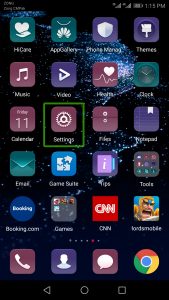
- In settings menu, scroll down and locate “accessibility”, if you can’t find “accessibility” then look for “smart assistance”. Double tap “Smart Assistance”.
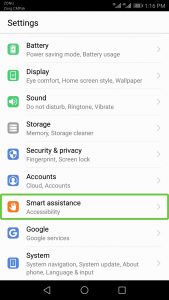
3. In Smart Assistance OR Accessibility menu double tap “Talk back”.
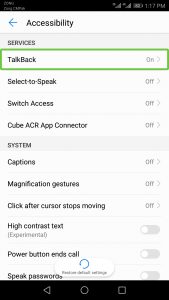
4. As you can see in the screenshot below Talk Back switch is on, click on the switch to turn it off.

5. Double tap the “OK” button on confirmation dialog.
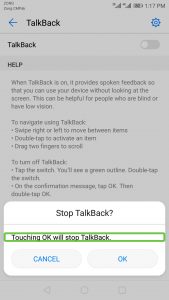
Its done, enjoy your time with your phone in normal mode.